Wi-Fi Network is one of the commonest entry-point for hackers and they can use it to get inside your network and steal your data without you having any idea about it and the bad thing about it that all of this can be done wirelessly and the hacker won’t even have to do anything physically to steal your data. Everyone secure their Wi-Fi network using a passphrase, but there is a lot more to securing your Wi-Fi Network than just setting a simple passphrase. Even with a simple passphrase, the can gain access to your network.
How To Protect Your WiFi Network?
You should try to make your Wi-Fi Network even more secure so, that it impedes the entry of the hackers. Here are a few tips that will help you in protecting your Wi-Fi Network:
Using a strong and complex passphrase
A common mistake that most people make is that when they set up a new router, then by default it already has a passphrase set and they don’t bother to change. This can cause trouble for them as default passphrases can easily be guessed by the hacking tools and hence hackers are able to gain access into your wireless network.
You should set such a strong and complex passphrase as the password for your Wi-Fi Network that contains alphabets, digits, and special characters. These complex passphrases aren’t easily crackable and hence your Wi-Fi network remains secure.
Changing the SSID
SSID, in layman terms, is the name of your Wi-Fi Networks. It can tell what kind of person owns a Wi-Fi network. If the SSID of the wireless network is simple like TP-Link or any other default name, then it means that user doesn’t have much knowledge about how things work and it makes it easier for hackers to figure out the best way to attack your network.
You should change the SSID of the wireless network to something custom and if possible then hide your wireless network by turning off the Wireless Broadcasting. This will require you or anyone else to connect to the network manually by entering the proper credentials, but it will impede the entry of the hackers.
Setting up a Guest Network
A guest network is meant for the purpose to make your Wi-Fi network secure. By creating a guest network, you give the internet access to the guests, but it has an advantage that the guest users won’t know the passphrase of your wireless network and if there was something to affect the device of the guest users then it won’t be able to cross the barrier and affect your Wi-Fi network.
Also, if their device was to get compromised then no data will accessible through the guest network and a passphrase can be set up on the guest network to make it even more secure.
Setting up a Firewall
A firewall is a barrier that controls the traffic going in and out of your network. A firewall can be set up on both the level of the wireless router (hardware) and also on the level on your PC (software). A firewall on your wireless router will regulate all types of incoming and outgoing traffic. It will block all the traffic that it considers as harmful or bad for your network.
Firewalls use packet filtering and filter the packets of the data by looking at the header of the packets. The information between the incoming packet and pre-defined rules is compared and governed whether it is to be allowed or discarded.
You can set up a firewall on your router and then configure it according to the level of security that you need. By default, the firewall is set on a moderate level of security.
Setting up MAC Filtering
MAC Filtering is another way by which you can protect your Wi-Fi Network. It is a feature that is found in most of the Wi-Fi routers nowadays. The basic principle of MAC FIltering is to filter out the devices on the basis of their MAC Address. Once you filter out the devices on the basis of their MAC Address, only the whitelisted devices will be able to connect your Wi-Fi Network, others will be blocked from doing so.
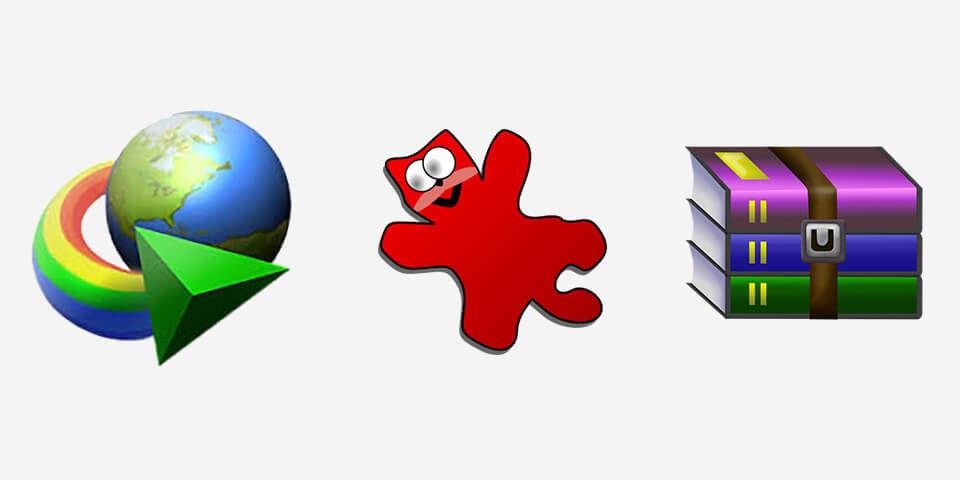
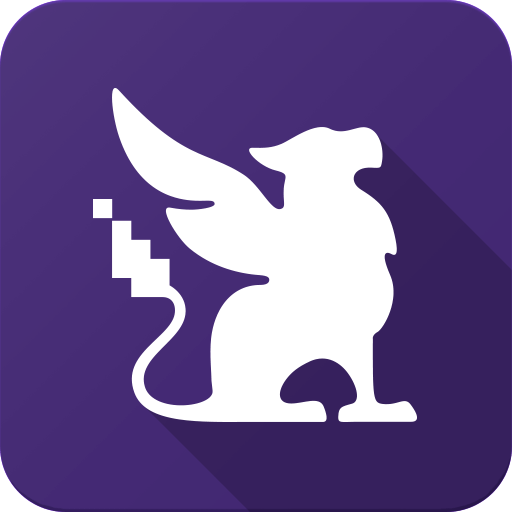 Habitica is an app that acts as an RPG game where you can progress and level up by completing your daily tasks. As you progress forward by completing your tasks, you find different pets, equipment, and coins, a way to motivate you to keep moving forward.
Habitica is an app that acts as an RPG game where you can progress and level up by completing your daily tasks. As you progress forward by completing your tasks, you find different pets, equipment, and coins, a way to motivate you to keep moving forward.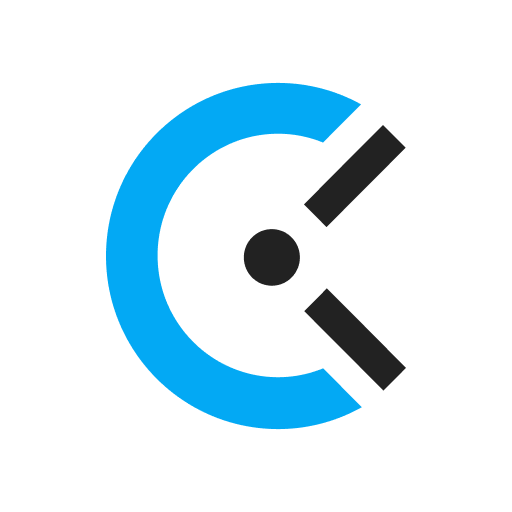 For programmers, it is important to keep a track of their time and Clockify is just the program that will help programmers to track the time that they spend on different projects and then get data that shows how productive you were during a certain time (weekly, monthly or yearly).
For programmers, it is important to keep a track of their time and Clockify is just the program that will help programmers to track the time that they spend on different projects and then get data that shows how productive you were during a certain time (weekly, monthly or yearly). F.lux is a program that adjusts and changes the color and temperature of your display according to your location and time which helps your eyes to rest and make sure that you can work comfortably. As the program detects the sunset is near, it changes the tone of the display to a warmer version and when the sunrise is near then the colors return to their usual settings. You can change the settings of the program as you like and change them accordingly.
F.lux is a program that adjusts and changes the color and temperature of your display according to your location and time which helps your eyes to rest and make sure that you can work comfortably. As the program detects the sunset is near, it changes the tone of the display to a warmer version and when the sunrise is near then the colors return to their usual settings. You can change the settings of the program as you like and change them accordingly.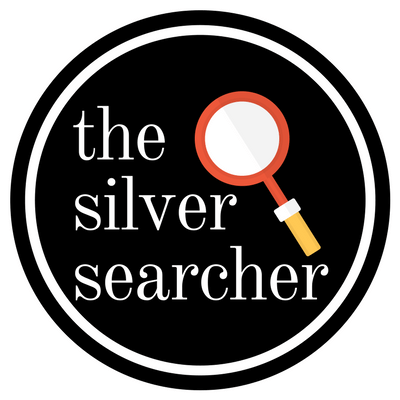 For programmers, searching for a specific code can be both time-consuming and interruptive, therefore, they can save a significant amount of time with the Silver Searcher.
For programmers, searching for a specific code can be both time-consuming and interruptive, therefore, they can save a significant amount of time with the Silver Searcher.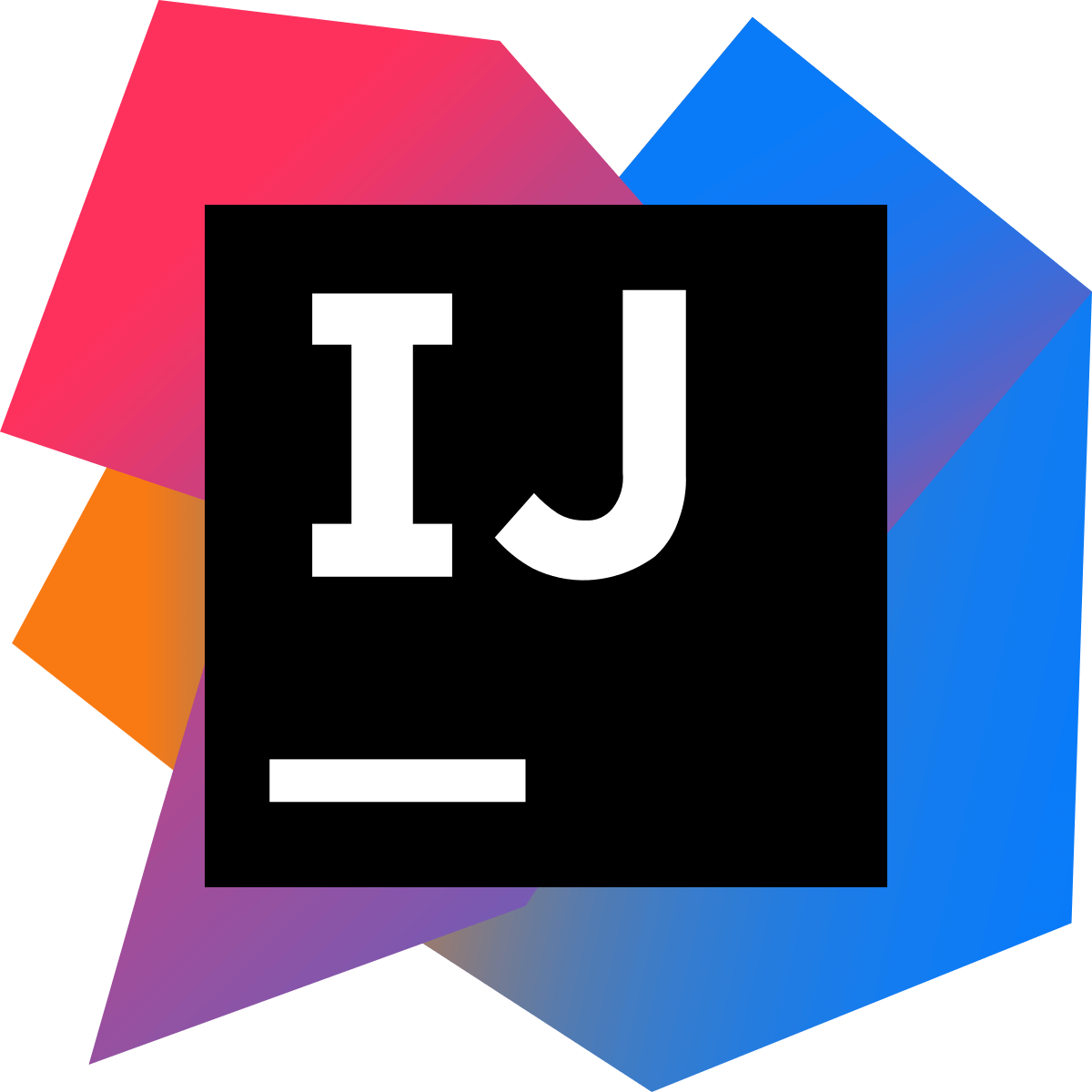 Intellij IDEA is a Java IDE that has a lot of different functions that will help you in coding across various frameworks and languages. If you run across any code issue or error then it provides the users with suggestions and fixes for code errors. To save time, it offers smart code completion, which occurs after the system analyzes your already finished work.
Intellij IDEA is a Java IDE that has a lot of different functions that will help you in coding across various frameworks and languages. If you run across any code issue or error then it provides the users with suggestions and fixes for code errors. To save time, it offers smart code completion, which occurs after the system analyzes your already finished work.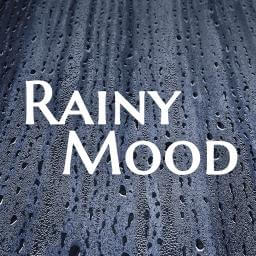 Rainy Mood is an online platform that runs endless sounds of falling rain and thunder.
Rainy Mood is an online platform that runs endless sounds of falling rain and thunder.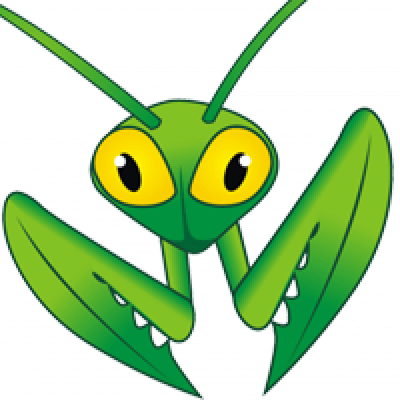 MantisBT is a bug tracking system that tracks the defects in the softwares and then report them. The program can also be configured to work as a project management tool. When the software detects any issue then it can send updates to the members of your team via email so, everyone gets notified. It also records the changes made to issues, so you can easily track the changes.
MantisBT is a bug tracking system that tracks the defects in the softwares and then report them. The program can also be configured to work as a project management tool. When the software detects any issue then it can send updates to the members of your team via email so, everyone gets notified. It also records the changes made to issues, so you can easily track the changes.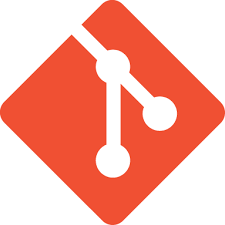 Git is a program that is used to track any changes made in the files on your PC. It is used mainly for the purpose of source code management.
Git is a program that is used to track any changes made in the files on your PC. It is used mainly for the purpose of source code management.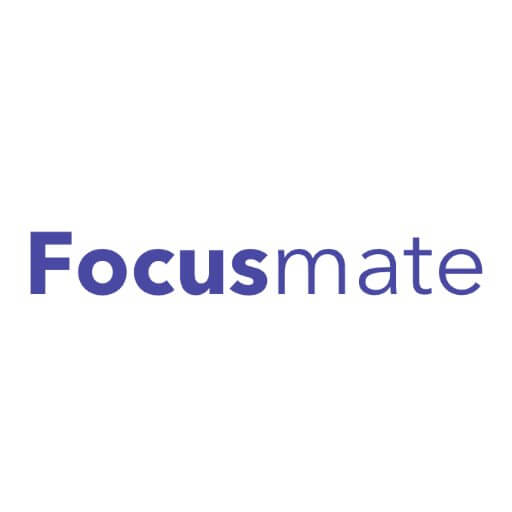 Developers and programmers are always prone to procrastinating because during code they get bored and distracted. Focusmate is a community of different programmers where you are assigned with a random partner who reminds you and makes sure that you do your tasks.
Developers and programmers are always prone to procrastinating because during code they get bored and distracted. Focusmate is a community of different programmers where you are assigned with a random partner who reminds you and makes sure that you do your tasks.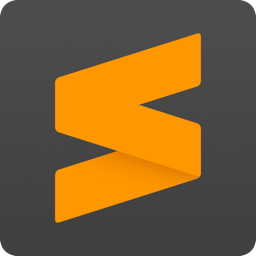 Developers and programmers that are looking for productivity must work in a good coding program. Sublime Text is a code editor that supports various markup and program languages and is also a good choice for a code editor.
Developers and programmers that are looking for productivity must work in a good coding program. Sublime Text is a code editor that supports various markup and program languages and is also a good choice for a code editor.