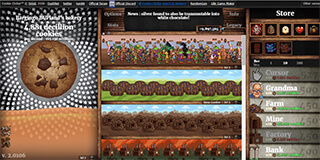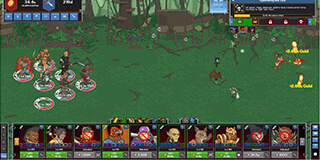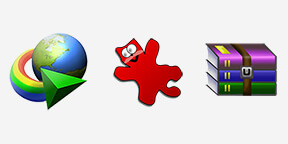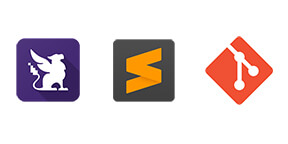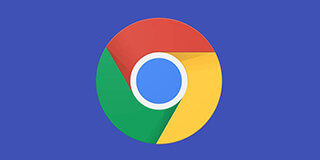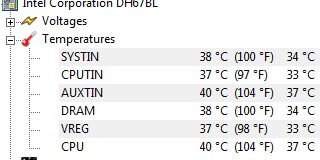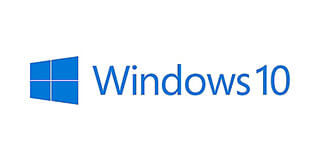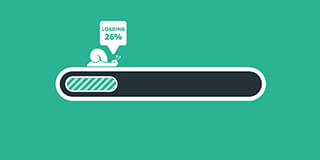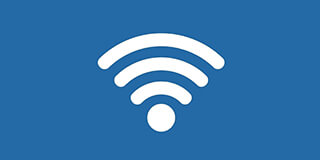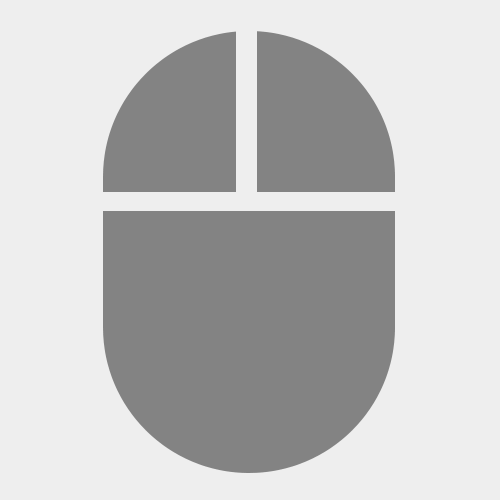
A portable autoclicker with two modules of auto clicking – predefined and dynamic cursor location. Set clicks limit or let it unlimited.
Features:
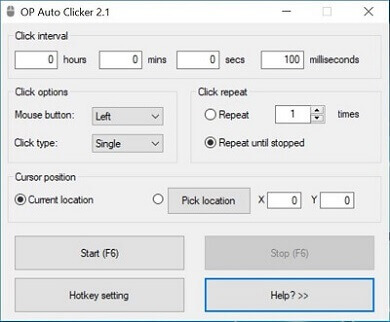
- Free and open source software.
- Set to follow your cursor or predefine a specific location.
- Configure the click rate or set it to unlimited.
- Choose clicking between left and right mouse button.
- Supports single, double and triple clicking.
- Hotkeys work in the background.
- Low CPU usage, no ads, virus free.
How to use?
- First of all, you have to download and install OP Auto Clicker.
- Once installed, open the software.
- You should now set the time interval for each click, the time after which the click will be made. You can set it from milliseconds up to hours.
- Once you set the time interval, set the click options by choosing the mouse button and click type along with the repetition of clicks.
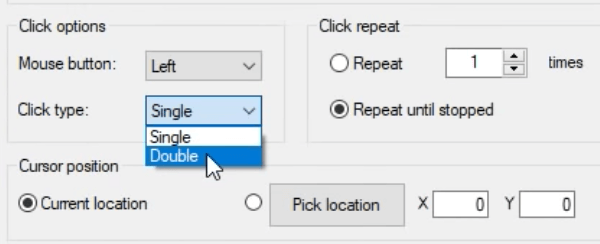
- Now, select the cursor position either choosing the current location of the cursor or picking a new location on the screen.
- Now, you can start the OP Auto Clicker by clicking on the start button or pressing the hotkey. (By default, it is F6)
- Once you’re done with your task, you can stop the program by either pressing the hotkey or clicking on the Stop button.
How to change Hotkey setting?
- Open OP Auto Clicker.
- Click on the Hotkey setting button.
- Click on the Start / Stop button.
- Now, you can select the hotkey by pressing it on your keyboard. (By default it is F6)
- The pressed key will be now set as the Hotkey for OP Auto Clicker.
Change logs:
Note: The official Github repository can be accessed via HTTPS access at: git clone https://git.code.sf.net/p/orphamielautoclicker/code orphamielautoclicker-code
Whats new in v1.0.0.2:
- Hotkeys can be changed par preference.
- About page updated.
- Few minor options are added.
v1.0.0.1 :
- Previous session settings will now be automatically saved (including the specified cursor location) so you will need to only configure it once.
- Added double clicking and triple clicking
- Added Right clicking and middle clicking